TL;DR This post explores the zero inbox method: why it matters, what it is, and how to get started. Learn the core principles and basic steps to transform your chaotic inbox into an organized system.
Before we proceed with the tracking discussions, I want to take a side step from resource management and in just two posts give you a powerful piece of advice for bringing more order into your digital life.
What are the first associations coming to your mind when you hear “email”? Take a moment. Did your mind just surface words like “clutter”, “endless mess”, or “obsolete technology”? I understand. That is exactly what email is for most people, but I’m telling you, it doesn’t have to be. You’re just holding it wrong!
With a small amount of care, inbox can serve you as a real time saver, stress relief helper, another safeguard for your dopamine levels, and a just useful info source. Why?
⏳ Time Saver, because of automation and batching. You look at the important messages only, no clutter, and you do it in one go. At the start of the working day, after lunch, but it’s a focused activity with one clear exit criterion.
🧘 Stress Reliever, because in many cases, in various online services, you can opt for getting email instead of push notifications on your phone. There are very few things worthy of your immediate attention, use mail for the rest.
🛡️ Dopamine Guard, because instead of going out there on the Internet and scrolling through endless feeds you make content come to you. But you already know that, you’re reading being subscribed on Substack, right?… Right? So you know the beauty of low frequency and high quality async push messages that you can read at your own pace.
🗞️ Quality Info Source, finally, as long as your inbox is a chaotic pile of noise, you just don’t know what you’re missing out on. Once you’re in control of the channels that get your attention, the messages that matter will help you better organize your life.
“But I’ve got too much incoming mail all the time!” – sshh, wait a minute, read on.
The principle of Zero Inbox is simple.
Your regular mode of operation with your inbox is “pass through”.
After every pass, your inbox is empty.
Each message has been:
either read and archived,
immediately replied to and archived,
or made a task to address later and – you guessed it – archived on the spot!
Pro tip, if you have many long threads at work: instead of just archiving, mute them without mercy!
To make it work, we need to minimize the amount of mail you get to even look at. How? Here’s the algorithm:
Archive (or move to an “Uncategorized” folder, I mean label) everything that’s currently in your inbox. You’ll still have access to it, don’t worry.
Whenever you open your inbox, and at most once a day,
Unsubscribe from promotions you don’t need.
Use unsubscribe button placed in the message by the sender.
If there’s none or it doesn’t work, hit the Gmail unsubscribe button.
If there’s none, create a filter that will immediately trash mail like this, and (optionally) mark as spam.
For automatic and/or repeatable emails, create filters. This includes incoming invoices, notifications, and newsletters.
If you want to see this mail in your inbox and archive it manually every time, set up the filter to just label the mail.
If you want the messages like this to fall into their folder automatically, the filter should label and archive the mail.
Pro tip: in Gmail, hit the checkbox “apply to the matching messages” so that the filter immediately processes all mail after creation, so your pre-existing archive (or an “Uncategorized” folder) gets sorted out.
Step 2 will take several iterations. If you're already familiar with filters and labels in your mailing client, you can start implementing right away. After two to four weeks your zero inbox is going to be complete and on track. Within those first weeks, make sure to enable keyboard shortcuts in the settings, and adopt them in your workflow, they will save you a ton of time.
You don't have to figure it all out at once. Next week, we’ll cover some best practices around using filters and labels, and exactly how to turn these knobs for effective automation.
Meanwhile, focus on the basics: unsubscribe from those promo emails you never read, and notice which types of messages keep showing up in your inbox. Soon enough, you'll be ready to transform them into a well-organized system that works for you.
Organizing Your Gmail With Filters
This post is Gmail specific, though you might benefit from the ideas to organize mail using other providers.


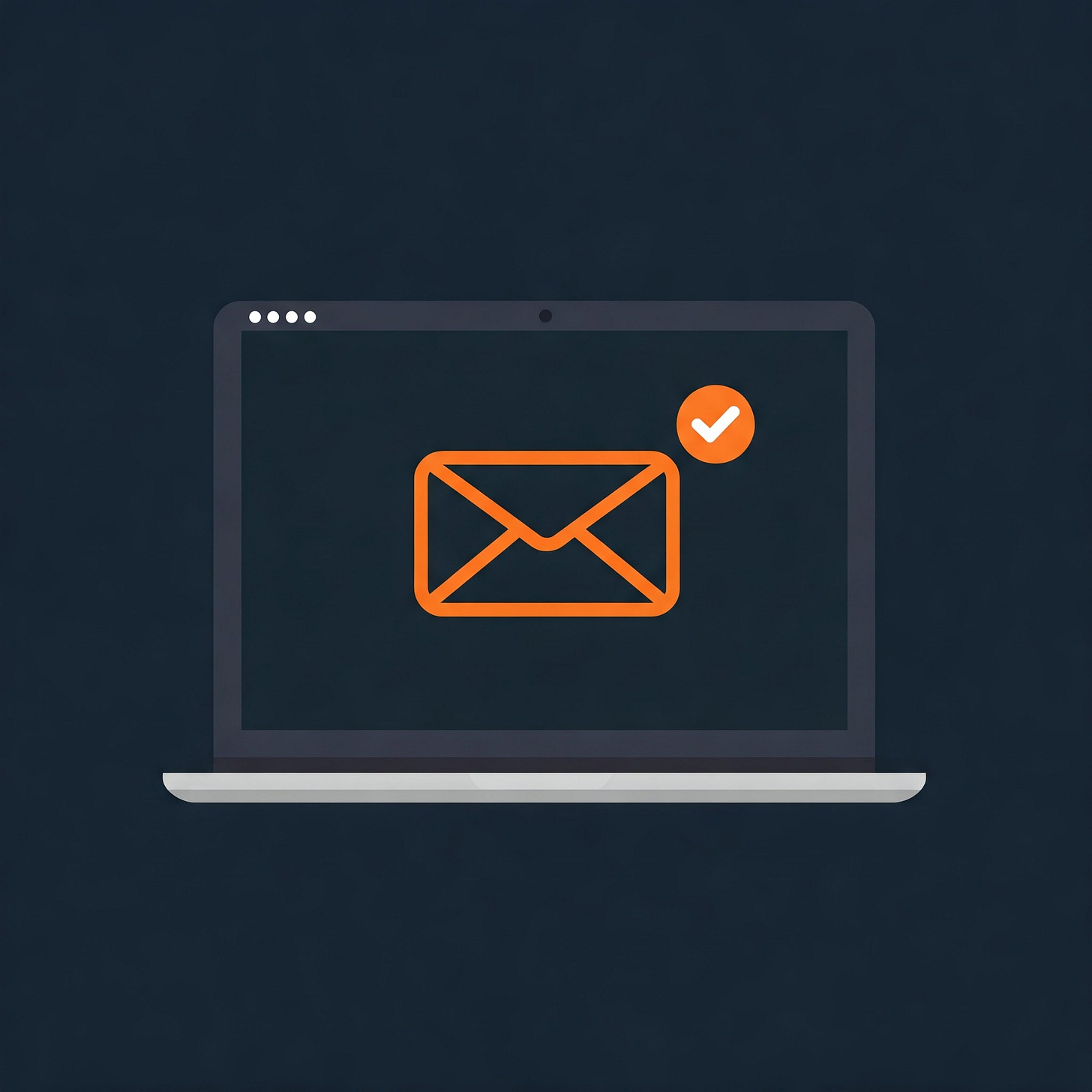
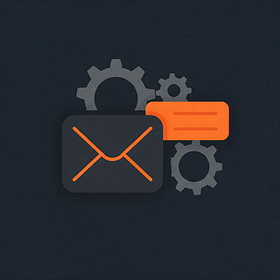
I have a zero tolerance approach where if I know I'm not going to use an email ever again, or if I might only use it in the next 30 days, I just delete it. Sometimes I delete it from the notification tray straight away. When you delete it, it's still accessible from the bin within 30 days and if I know it's something I'll definitely be reminded of again, I just delete the email.
It gives me such a pleasure to delete emails - many of the newsletters I subscribe to I delete right after I'm done reading them. And some events (like theatres) can be so spammy too, sending lots of emails right before and right after the event - it fills me with joy to send all those emails straight to the bin.