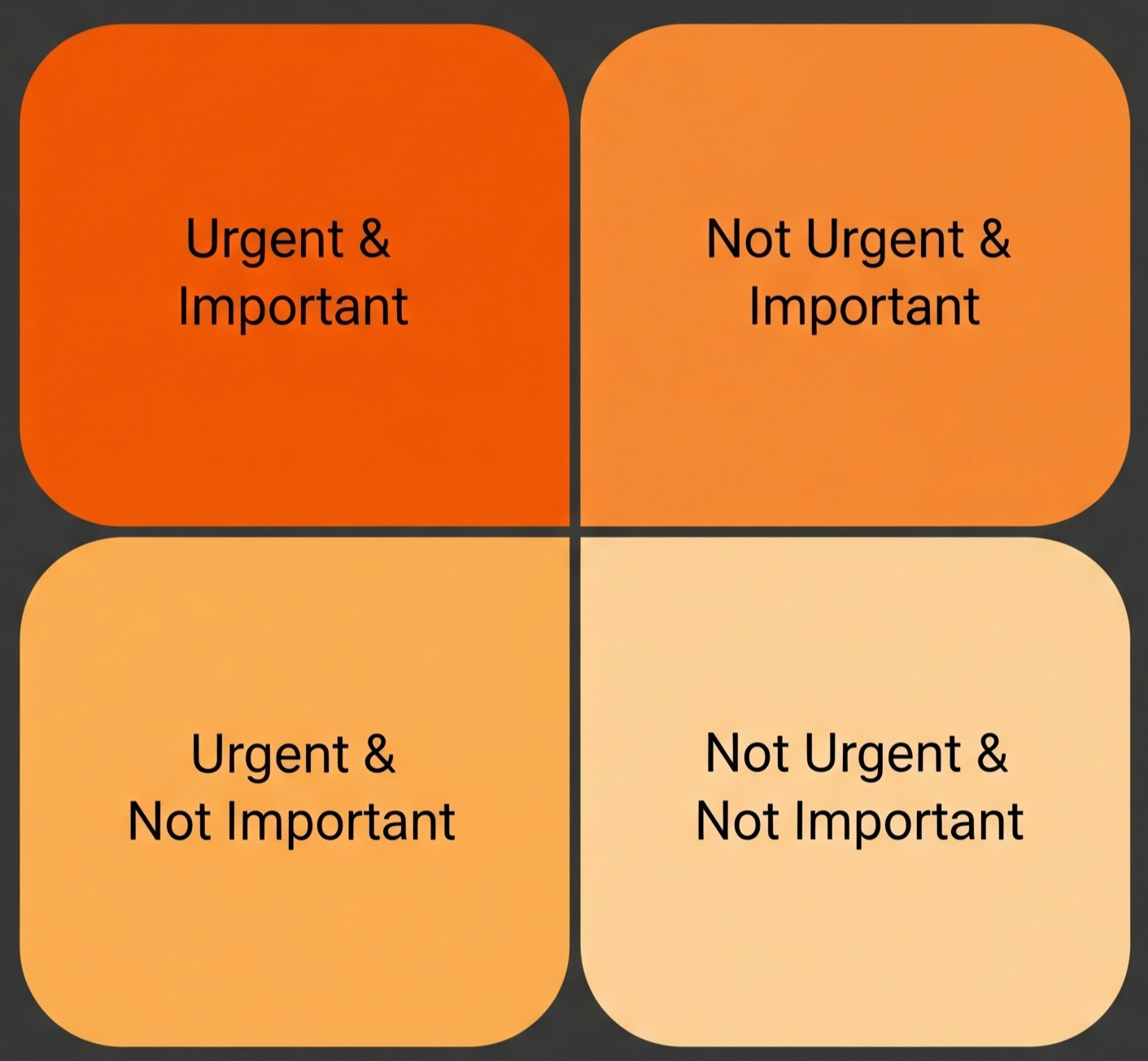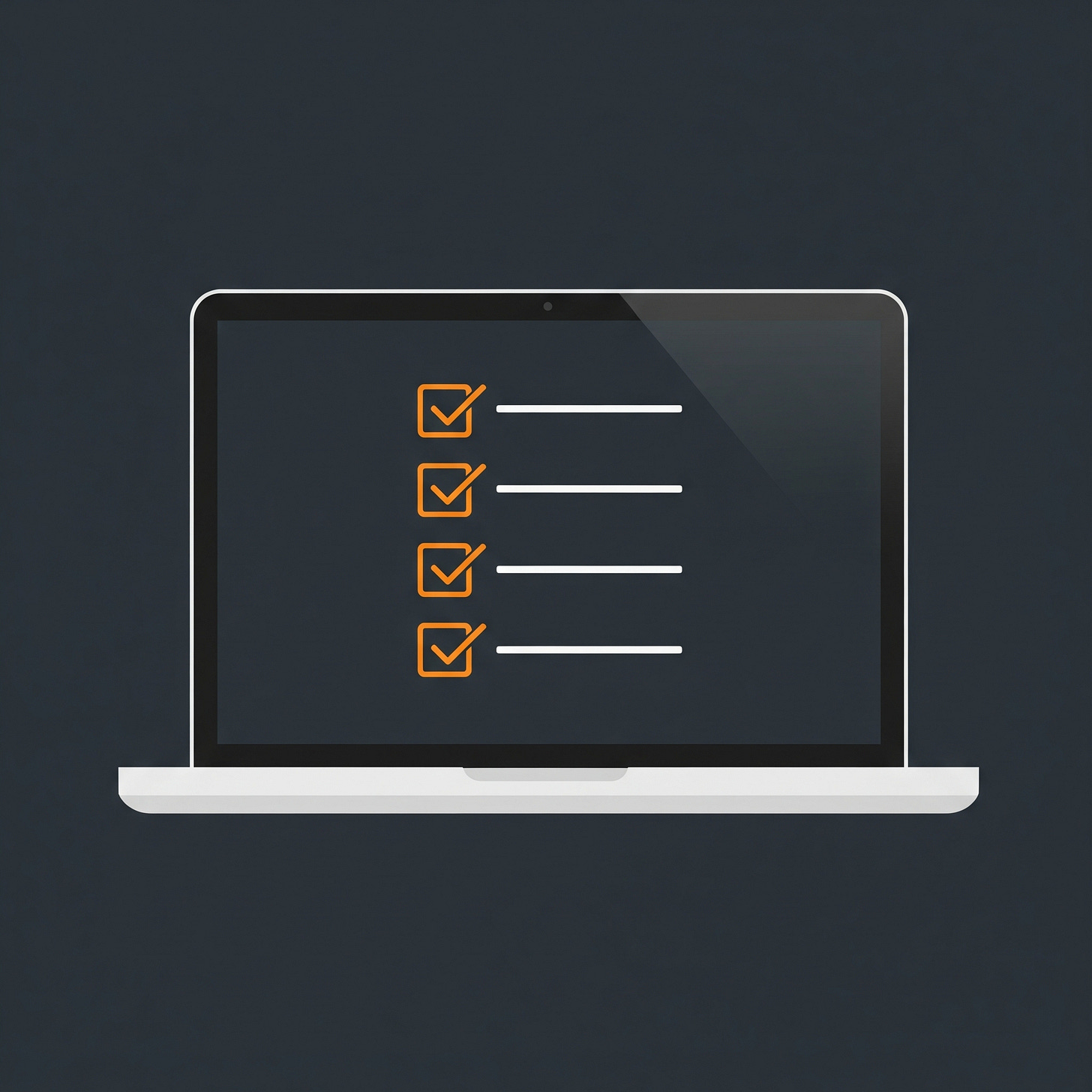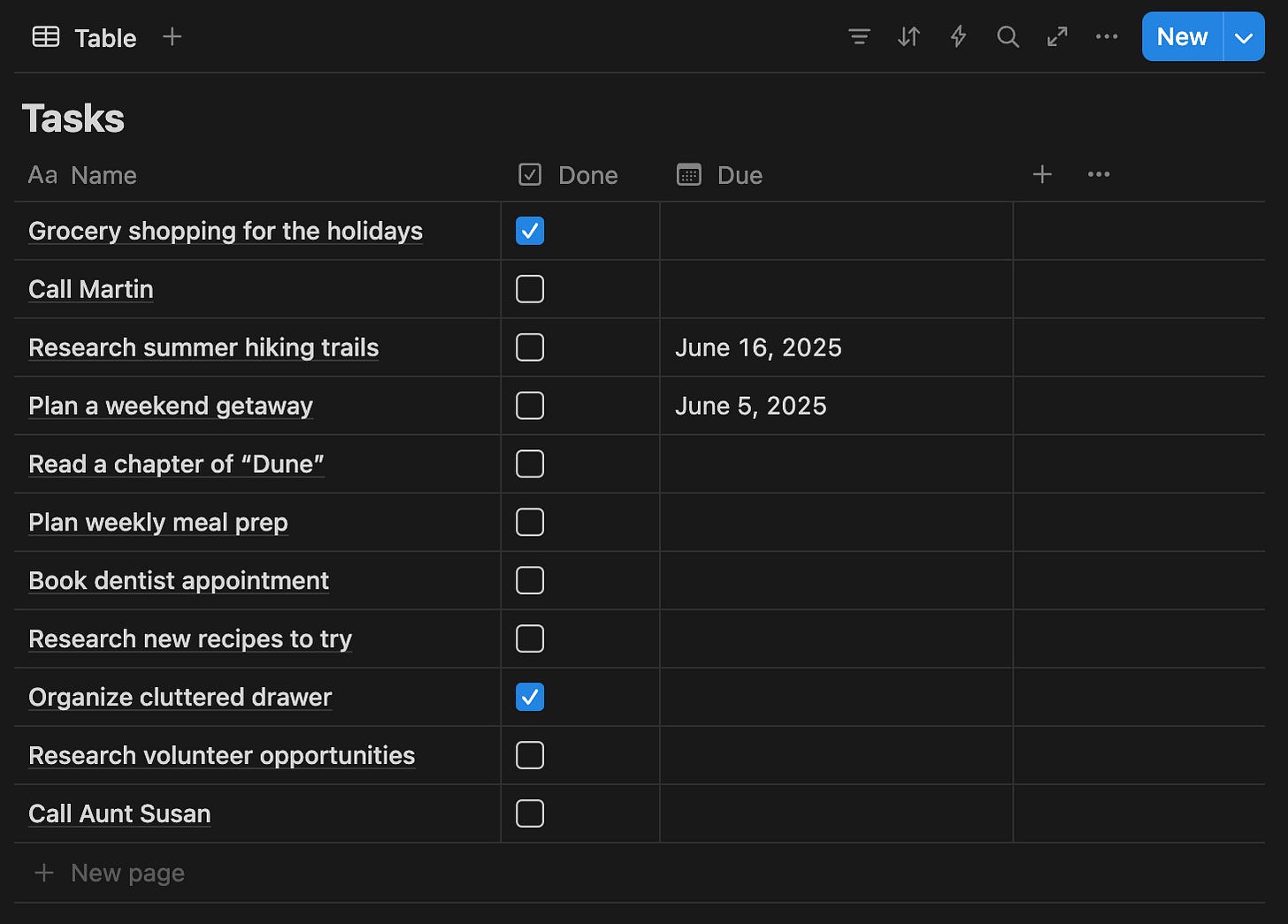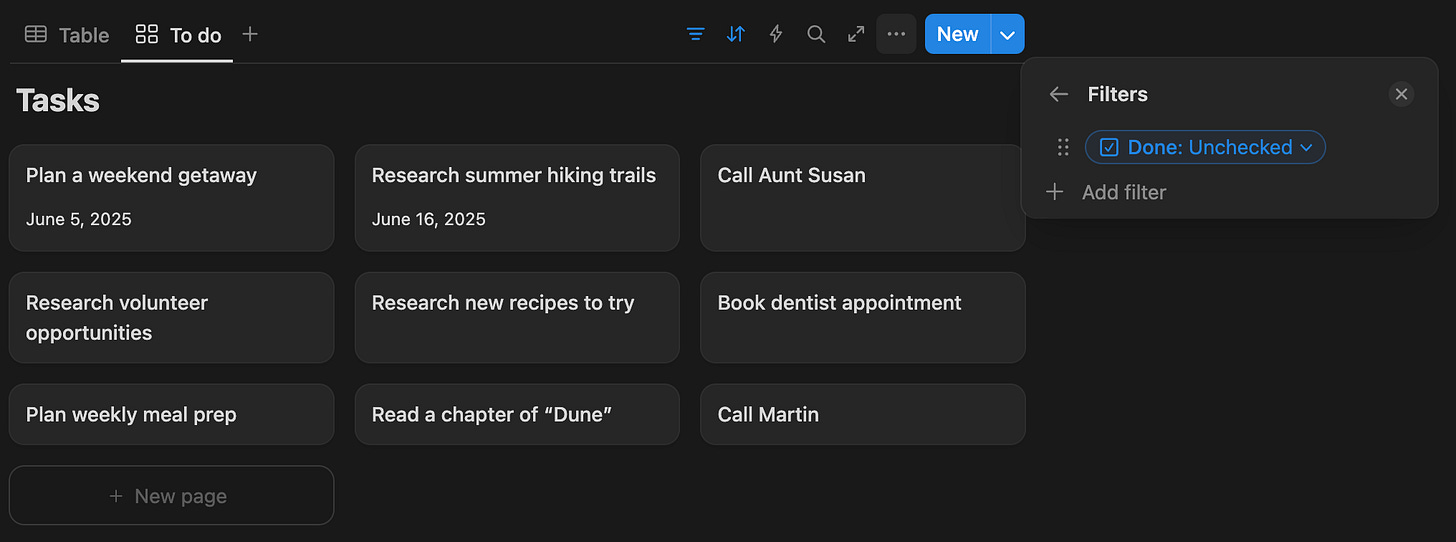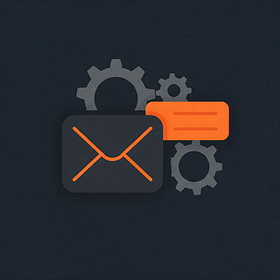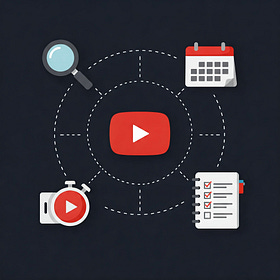TL;DR If a basic todo-list is not enough for you, consider this Eisenhower matrix Notion template, it’s quite simple and offers a lot of flexibility. The article contains tested ideas for extending it even further if needed.
In the recent post about Task Management For Beginners we discussed some simple setups. Quick recap, we spoke about a simple todo-list, one page every week. Now if you’re ready, let’s go one level deeper.
While a todo-list is a great tool and absolutely can be everything you need, it won’t help you in certain scenarios. Generally, it doesn’t handle tasks that are in a long backlog – tasks that you want to offload from your head while not planning to do them this week. Those tasks by the way are typically the most important ones. Think medical checkup, self-education, family visit, backup of valuable data, etc., those things we all tend to postpone.
Consider, what would our task management system look like if we wanted it to support:
Large tasks and projects spanning weeks or months that involve a number of action items.
Tasks blocked (and hidden) until a certain date, or pending on some other task completion.
Some differentiation by priority or importance to help you with planning.
Now let’s do the following. I’ll show you a working approach in Notion, and then we’ll discuss how it works and how it can be extended.
Meet Eisenhower Matrix
The principle is simple. Every task is either important or not, and either urgent or not. Four groups of their combinations in total. Check out this Eisenhower matrix Notion template, it has served me faithfully for years.
What’s so good about it? A few things.
First, the intuitive visualization of your task landscape. You’ll quickly get used to it, and the task location on the board will communicate its qualities to you instantly.
Second, externalization. To me this is incredibly valuable. When I first offloaded the tasks from my head on these four quadrants, I paused, “holy shit, almost all of this stuff that’s been bugging me is neither urgent nor important!”. I still remember the relief it gave me. Task board helps you even if you’re not doing a thing to accomplish the tasks ;)
Finally, this board template gives you a good sense of where your time tends to go. Are you kept busy by the plentiful mundane, or do you make progress in areas of importance to you.
So practically, what goes where? Let’s look at some examples.
⏱️💎 Urgent and Important.
Things with a deadline related to: close people, health, finance, some paperwork.
Very few things at a time typically, two or less.
⏱️🪨 Urgent and Not Important.
Examples: Getting tickets to some event, using time-limited offers from sellers, stuff like that.
Treat it lightheartedly. It’s okay – it’s even default – to not complete any of these.
🐌🪨 Not Urgent and Not Important.
Most of the things you’ll want to do will probably fall here.
These tasks are usually relatively easy or enjoyable to do. Some aren’t – and they will stick around for a while, undone. Read on to the end of the article to learn how to deal with them.
Examples: buy something, install a new cool app you got recommended, read a Substack article about task management, or respond to some email that’s totally fine not to respond to (”Hope you're doing well, I just wanted to pick your brain...”), etc.
🐌💎 Not Urgent and Important.
Things that align with your life priorities, your values, goals, but the ones you can always postpone.
Oh boy, this one is a struggle. And this is what makes this system so great. Seeing some old tasks and low progress in this category can inspire and push you to becoming more deliberate. To bringing more awareness to your planning and making effort to tackle those items.
Tasks in this category are complex and hard to do. You’ll need to exercise deliberate decomposition, a step-by-step approach, and discipline.
Examples: get in contact with an old connection important to you; your life, career, financial planning; health procedures, etc.
This gives you everything you need to make this page your go-to center for storing tasks. Keep it simple, and combine with a reminder in the calendar to look at this board 1-2 times a week (approach we’ve covered in the previous article).
Simplicity is not the only merit of this template, it is also quite flexible. Before we dive into extending this task tracker, let's quickly talk about “what it’s made of”.
How The Template Works
If you are new to Notion and interested in the mechanics of it for customization, extension, or just for fun, let me briefly explain what’s happening here.
In Notion, you can create pages, databases and their various representations – views.
Every record in a database is a page, with a name and a content (you can put any relevant info in there, super useful). Pages in a database share properties, they can be customized. Putting pages of a similar structure in a database allows you to organize them. Filter, sort, represent in various forms, and develop your workflows.
For example, to make a task database, you’d give every record a “Done” property – a checkbox. In the Eisenhower Matrix paradigm, every task would have two additional properties: one saying if the task is urgent, the other – if it’s important.
You can view all tasks as a table showing them as rows, and their properties as columns.
But you can also create a partial view, that is filtering records with a condition (”show only open tasks”), and hiding certain properties.
To create quadrants, the author of the Eisenhower Matrix template created four board views, every board is one column of tasks represented as cards, with only one category of tasks (by urgency and importance) being shown on each.
Why am I telling you all this?
So that you could confidently work with it, and if you feel a need, upgrade this template with additional functionality in the future.
Further Ideas
To be clear, I’d recommend you keep your board simple for a while with no change. Remember, the simplest approach is most likely to stick.
In the future however, you might consider the following extensions to this database. Read on if you want to get a sense what’s possible in just a few amendments to the template.
1. ✋ On Hold Until
Purpose: limit your scope and add more focus.
Guide:
Add an optional date-property to the tasks you are postponing until a certain date.
On the board, filter all views on the condition
On Hold Until is empty, or On Hold Until <= today().
Voila! Now you can push back on some tasks you know you won’t do in the near future, and create tasks a year or years away.
Pro tip: when setting values in this property, you can always choose an option to notify you when the date is reached and the task pops up into visibility.
2. 🚫 Blocked By
Purpose: streamline complex projects and dependent tasks while keeping you focused.
Guide:
Add an optional property “Blocked by” of type “Relation”, related to the same task database, make it two-way, set no limit. Name the mirroring property “Blocks”.
Now, if task A blocks task B, you can do any of the two: set “Blocks: B” on the task A, or set “Blocked by: A” on the task B. The corresponding property on the other page will update automatically.
With this, same as in the previous extension idea, you can hide blocked tasks from your board using filters. For this I recommend you:
add another property that will be evaluated automatically (you can make it hidden), called “Ready” of type “Formula”, with the following expression:
every(Blocked, current.Completed).Then filter all views using the additional criterion “AND
Readyis ☑️”.
Pro-tip: if you want to combine this with the previous “On Hold Until” logic, just add the condition on that date value in the formula of the Ready property. The combined formula would look, roughly, as (On Hold Until.empty() or On Hold Until <= today()) and every(Blocked, current.Completed), and keep the view filters to only filter based on the value of the Ready property.
3. 🗑️ Rotten tasks
Purpose: automatically clean up your board and/or make you aware of the tasks you’ve been postponing for too long (whatever it means to you).
Guide:
Add a property of type “Last edited time” to your tasks, you can make it hidden. Values will be set automatically.
One usage idea: auto-hide (filter out) non-urgent unimportant tasks if they haven’t been updated for more than 6, 9, 18 months, whatever you’re comfortable with. They are not a big deal (obviously!), so let them quietly go.
Another idea: create a separate view of “Rotten tasks” that are important. Use this view to plan how you can help yourself advance them towards resolution. Maybe you need better decomposition, maybe you need to allocate time to brainstorm them, or maybe some of these items have fallen out of relevance.
Wrap-Up
I want to stress it again, keep it simple at first and make a habit of putting stuff you “shouldn’t forget to do” in this database (and forget it!). Then check the board every now and then, just like we’ve already discussed in Task Management For Beginners.
Tell me how it goes, or what alternative and maybe similar systems you have been using, and how they help you.
Also, let me know if you’d be interested in setting up Notion task tracking based on GTD framework (it’s more involved), and if you practice GTD yourself.
Organizing Your Gmail With Filters
TL;DR We’re going through the steps and useful tips of organizing Gmail inbox using labels and filters. Starting with what we will use them for, and getting very specific about how to set them up assuming you have no experience.
Tame Your YouTube Addiction
TL;DR We discuss why is hard to let go of app addictions and how to overcome them by thinking what you specifically need from them. The post contains a set of rules I apply to keep this behavior in check, and some implementation tips.